Use and configure#
This page covers how to use and configure / customize sphinx-togglebutton.
There are three main ways to use sphinx-togglebutton:
Wrap arbitrary objects in a toggle button via a CSS selector
Collapse admonitions with the
dropdownclassMake arbitrary chunks of content “toggle-able” with the
toggledirective
Each is described below
Collapse a block of content with a CSS selector#
You can hide any content and display a toggle button to show it by using certain CSS classes.
sphinx-togglebutton will wrap elements with these classes in a <details> block like so:
<details>
<summary>Click to show</summary>
<!-- Element that had a CSS class selector -->
</details>
```{image} https://media.giphy.com/media/FaKV1cVKlVRxC/giphy.gif
:class: toggle
```
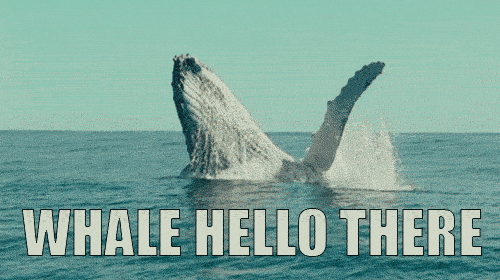
Collapse admonitions with the dropdown class#
sphinx-togglebutton treats admonitions as a special case if they are selected.
If a Sphinx admonition matches the toggle button selector, then its title will be displayed with a button to reveal its content.
```{admonition} This will be shown
:class: dropdown
And this will be hidden!
```
This will be shown
And this will be hidden!
This works for any kind of Sphinx admoniton:
Note
A note!
Warning
A warning!
If you add the class toggle-shown, it will be un-toggled by default but collapsable (:class: dropdown, toggle-shown).
Use the {toggle} directive to toggle blocks of content#
To add toggle-able content, use the toggle directive. This directive will wrap its content in a toggle-able container. You can call it like so:
```{toggle}
Here is my toggle-able content!
```
.. toggle::
Here is my toggle-able content!
The code above results in:
Here is my toggle-able content!
To show the toggle-able content by default, use the :show: flag.
```{toggle}
:show:
Here is my toggle-able content!
```
It results in the following:
Here is my toggle-able content!
Change the toggle icon color#
You can apply some extra styles to the toggle button to achieve the look you want. This is particularly useful if the color of the toggle button does not contrast with the background of an admonition.
To style the toggle button, add a custom CSS file to your documentation and include a custom CSS selector like so:
// Turn the color red...
// ...with admonition toggle buttons
button.toggle-button {
color: red;
}
// ...with content block toggle buttons
.toggle-button summary {
color: red;
}